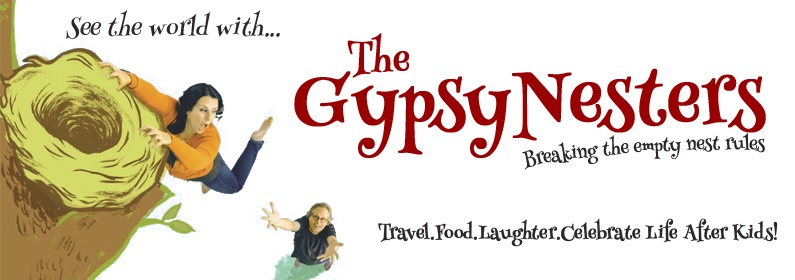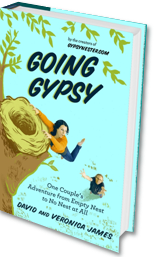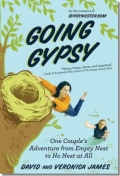The Apple Watch is a high-tech and complex device that offers great features that you can use on a regular basis. The watch itself and Apple Watch classic buckle allow you to create a style statement. You can change Apple Watch classic buckle to make the watch work well with any outfit. In this article, we reveal some of the hidden features of the watch.
Silence or Mute Your Apple Watch
Place your finger at the bottom of the watch and swipe up. Tap on the bell icon and it’s done.
Unpair Your Apple Watch
Unlock your iPhone and launch the Watch app. Tab on your watch in the My Watch tab. You can unpair the watch by tapping on the information symbol.
Factory Reset
Launch your Apple Watch’s Settings app and go to General. Tap Erase All Content and Settings after scrolling down to Reset.
Update Your Apple Watch
Make sure that you are using the latest watchOS version. Launch your watch’s Settings app. Go to General and then Software Update. Connect your watch to Wi-Fi. If you see the ‘Download and Install’ button, click that button and watchOS will be updated.
Change or Remove Apple Watch Classic Buckle
The easiest way to change the style and looks of an Apple Watch is changing the Apple Watch classic buckle. You can get this classic buckle in a wide range of colours. Turn your watch over and push two buttons at the bottom and top of the heart rate sensor. Now you can remove the old buckle and use a new one.
Turn Off Your Watch
Look for the side button below the Digital Crown. This will display the Power Off option. Slide it from left to right.
Turn on Your Watch
Press and hold the same button to turn on your watch.
Power Reserve Mode
Place your finger on the bottom of the clock face and swipe up. Tap the battery percentage and swipe left to right. You can use the side button below the Digital Crown to turn off the Power Reserve Mode. Press and hold the button and now you can turn Power Reserve off.
Take a Screenshot
Press the side button and Digital Crown at the same time to take a screenshot on your Apple Watch. The watch saves the screenshot to your iPhone’s Photos album. However, you need to turn ‘Enabling Screenshots’ on. Take the following steps to do this:
-
- Launch Watch app on iPhone
- Go to General
- Turn Enable Screenshot on
Third Party Complications
Launch Watch app and go to the My Watch tab. Select ‘complications’. This will show installed third party apps allowing Complications.
Screen Cut Out Time
Launch the Watch app and go to My Watch tab. Hit General and then go to Wake Screen. Now you can set the ‘On Tap’ setting.
Disable Bedside Mode
When connected to the charger, you can change your Apple Watch to Nightstand mode. When this feature is enabled, the watch displays time. Take the following steps to disable Bedside mode.
-
- Launch the Watch app
- Go to My Watch tab
- General
- Beside mode
You can also use the Apple Watch Settings app to enable or disable Bedside mode.
Last App
If you want to go to the last app you were using, you simply need to double click on the Digital Crown.
Access Siri
You can activate Siri on your watch by pressing and holding the Digital Crown or by saying “Hey Siri”.
Mute an Incoming Call
Cover the watch with your hand and it’s done.
So, these were some of the most common hidden features of the Apple Watch.